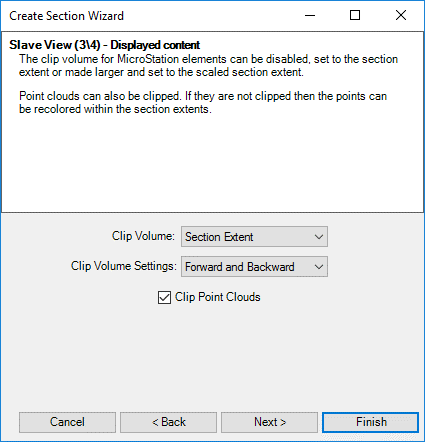Create Section Workflow
- In the Reality Model Presentation Sections tab, select the Create Section Wizard tool.
- Select the cross section target view.
- Optional - Define a field of view.
- Optional - Define the Clip Volume, as in step 3 above, but includes the option to clip the reality models.
-
Optional - Define Clip Volume.
Option Description Adjust ACS Adjust the ACS to be aligned with the section plane. ACS Plane Snap Turns on the ACS Plane Snap.